Set Products Per Row
Online Shop Web Design・Product List・Product Display
The multifunctional web design tools of eshopland ecommerce platform allow merchants to incorporate various design styles into your web pages, customize the number of products per row on the product list to match different themes and images of the online shop.
For more details on designing the product list, please refer to the introduction in Product List Style.
1. Product List Page
Go to Admin Panel > Design > Pages,
click “Products” to enter the Product List page.
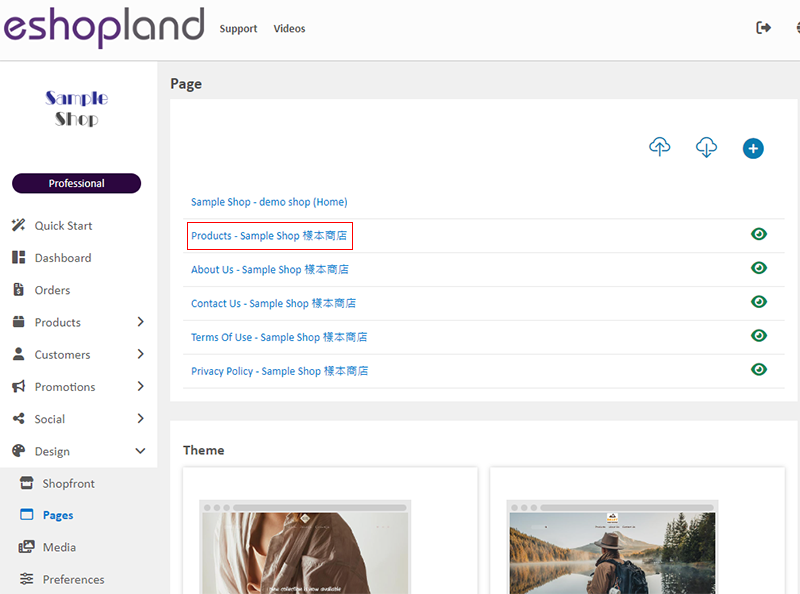
2. Product List Style
Click Product List Style to enter the Product List design setting page.
When you update and save the style, the new style will be automatically applied to the All Product List Module, All Categories & Products, Products In Category and Featured Products webpage design modules.
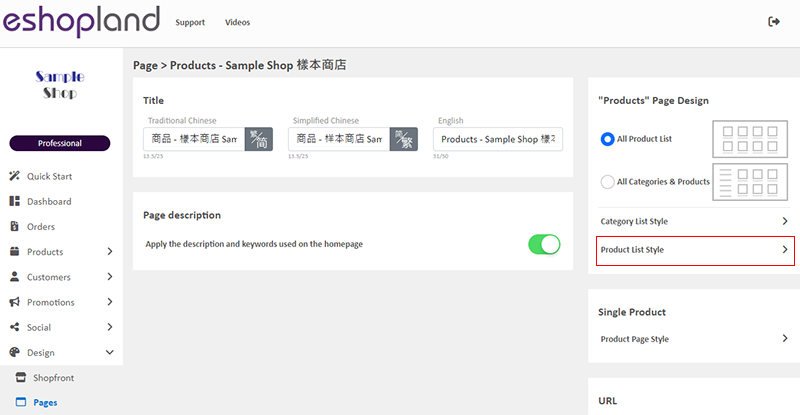
3. Set the Product Display
You can customize how products will be displayed on the Product List.
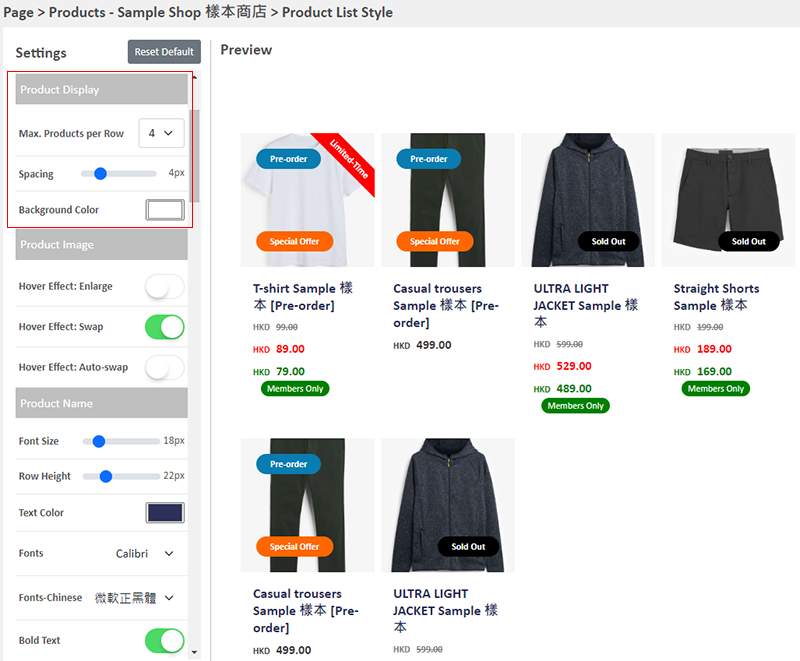
Maximum Products per Row
The number of products will be displayed on each row when viewing on desktop.
You can configure to display 2 – 6 products on each row.
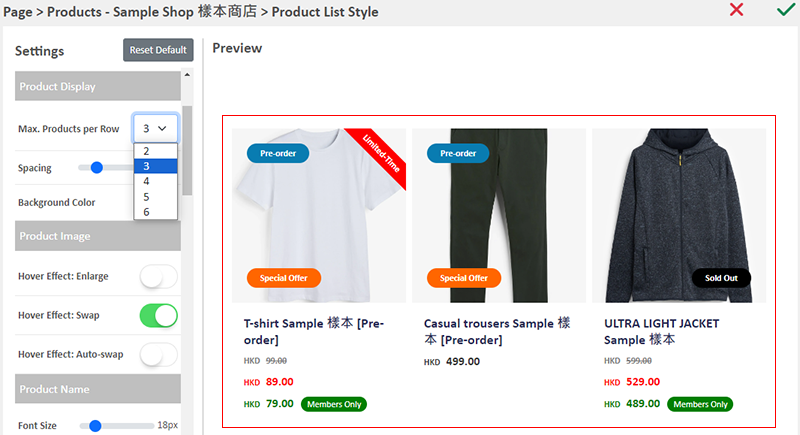
Spacing
The spacing between products displayed on the Product List, to be measured in pixels (px).
When you change the spacing, the size of the product blocks will be auto adjusted.
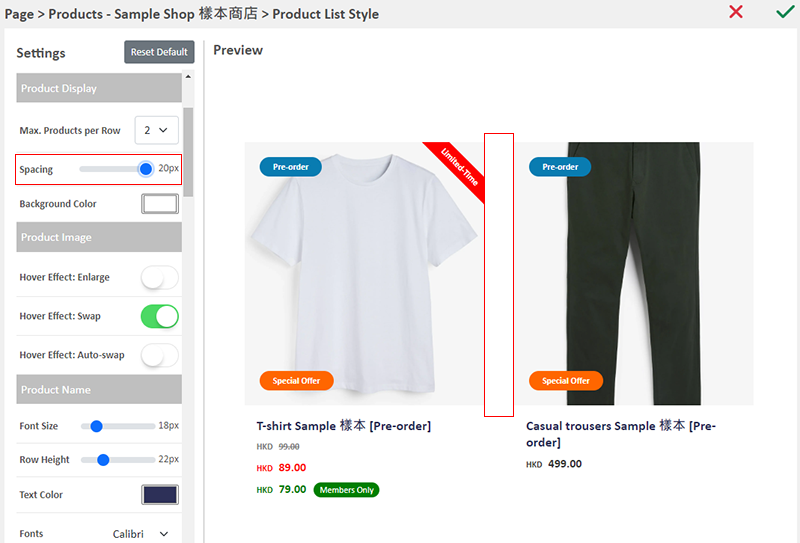
Background Color
The background color of the product blocks displayed on the Product List.
You can simply pick a color or enter a color code to set the background color.

4. Apply
Save  the settings.
the settings.
You May Also Like
eshopland Mobile App
With the eshopland mobile application (app), merchants can manage your online shop design and business from your iOS or Android devices, anytime, anywhere.The eshopland app works on Android devices ... [read more]
Adding Video in Product Description
eshopland ecommerce platform now has added new feature on adding video into the product description, to enhance product promotional effectiveness.1. Enter the Product Content PageSign in and go to ... [read more]
Products In Category
Adding Products In Category module onto the webpage of your online shop, allow your customers to browse the products of a specified category more conveniently.1. Add a Products In Category moduleGo... [read more]
Carousel
When you are working on your webpage design on eshopland, you can add a carousel (slider) module onto your online shop webpage, to attract customers’ attention, get more web traffic and effectively... [read more]














